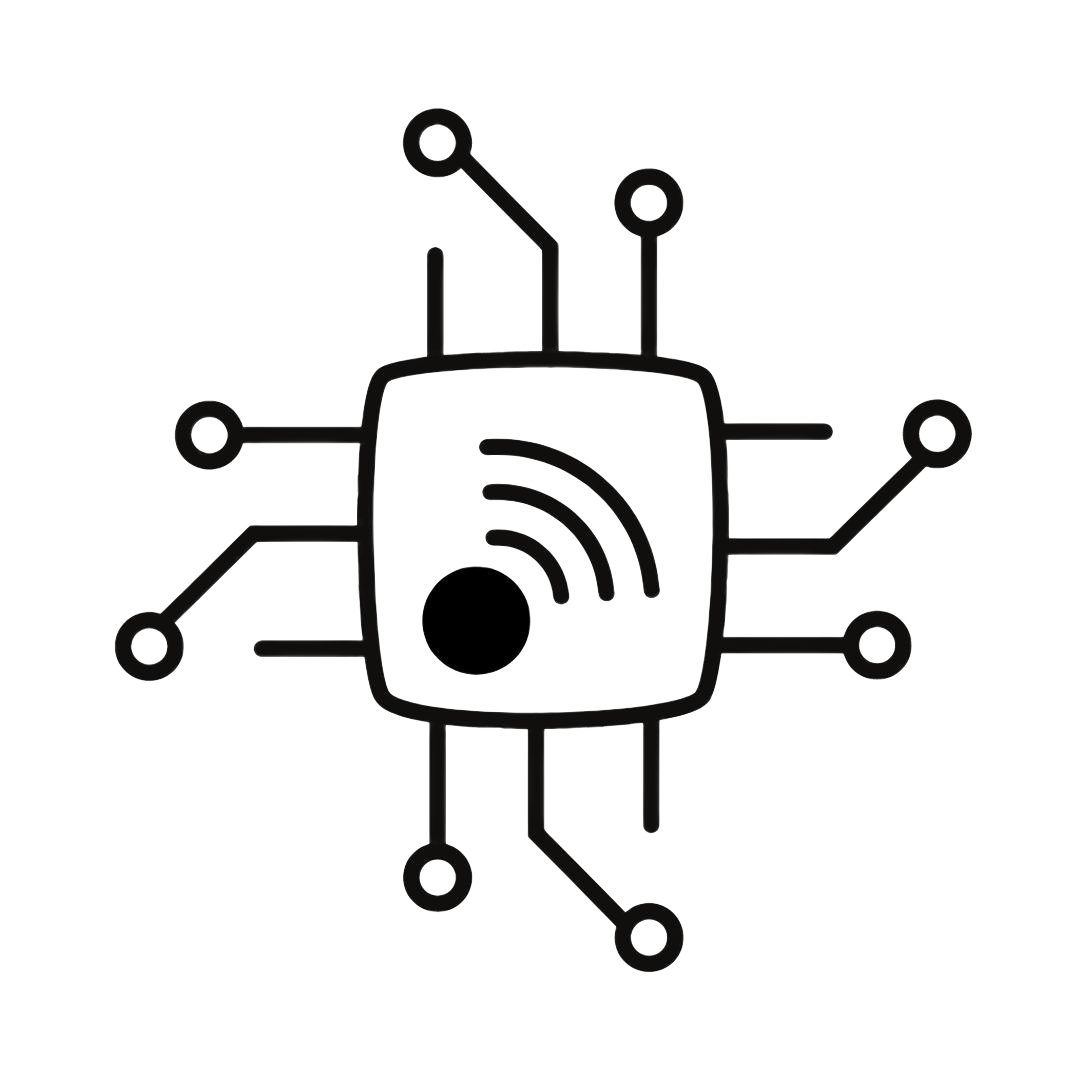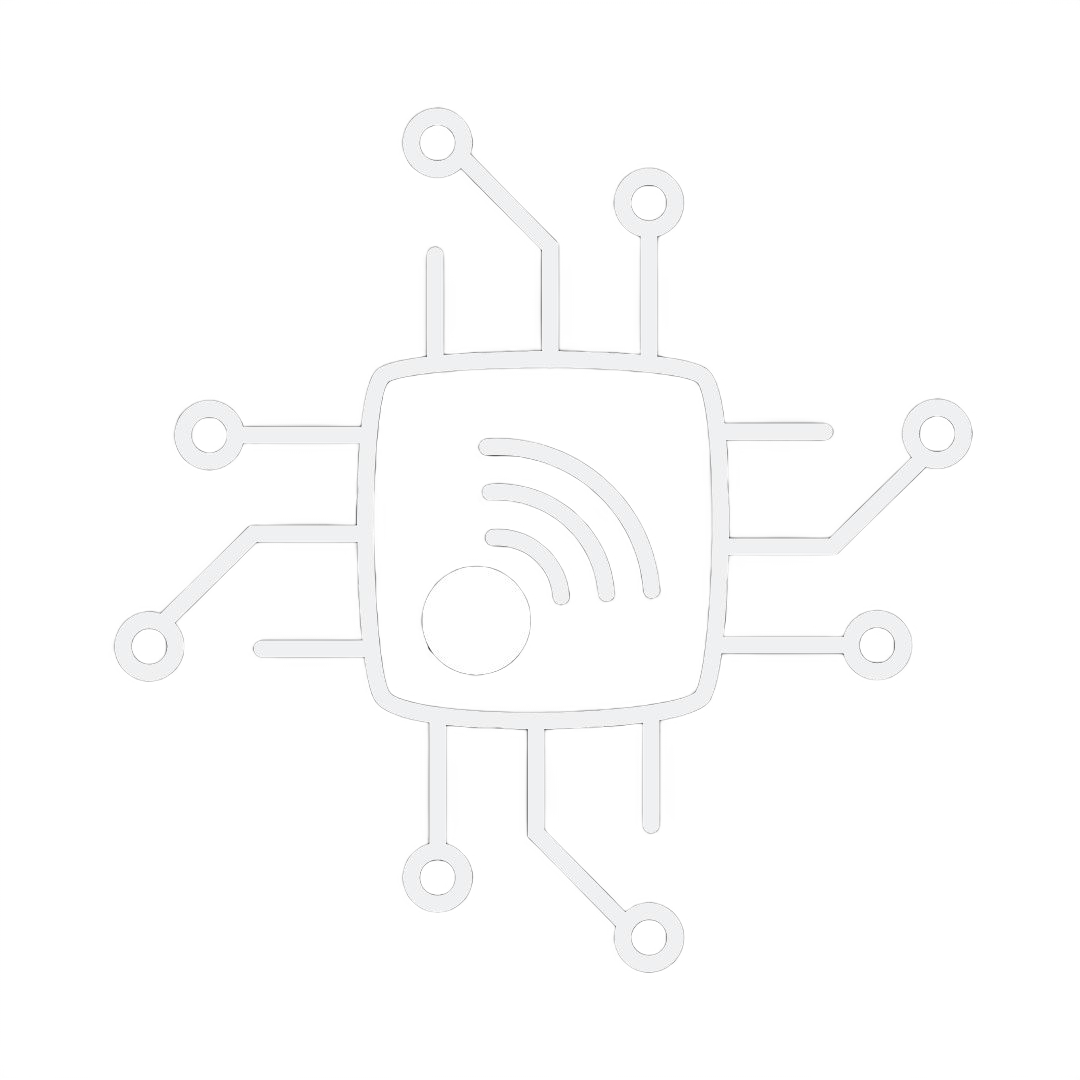Submit Your Research Data with DRH
The DRH Cloud and DRH Edge platforms cater to distinct user needs, providing tailored solutions for effective data management and analysis. This guide shall help users determine when and why to choose each platform:
The DRH Cloud and DRH Edge platforms cater to distinct user needs, providing tailored solutions for effective data management and analysis. This guide shall help users determine when and why to choose each platform:
-
Cloud Version:
The cloud version shall enable users to collaborate with fellow researchers, share de-identified datasets, and assess patient outcomes on a global platform. Features such as study creation, data upload, and metric visualization will be available in the future as part of ongoing development. Currently, publicly archived studies can be accessed here. -
Edge Version:
DRH Edge is a locally customizable tool that is still in the development phase. It requires adaptation based on each end user’s specific file and folder structure to ensure optimal functionality.
If a user plans to use the Edge version, we kindly request that they provide their file and folder structure in advance. This will allow us to adapt the SQL and create a tailored package.
How to use DRH?
- Use DRH Edge for localized, secure data handling, particularly when working with sensitive datasets or needing offline data exploration.
- Opt for DRH Cloud when collaborating with teams or partners on non-sensitive data that requires scalability and centralized access.
Let’s Get Your Data Ready for Research Impact
If you are a researcher willing to submit your CGM data, please follow the Data Submission Process
Note: In case of any technical queries please create a discussion with the issue in https://github.com/diabetes-research/help-desknon-phi/discussions